Introduction to Wubi
Many Windows users who are interested in trying Ubuntu are afraid of repartitioning their drives to set up a dual-boot (a dual-boot allows you to choose at boot-up whether you would like to use one operating system or another). Yes, there are other options, like running the live CD or installing Ubuntu as a virtual machine inside Windows. But it's also nice to know there is still another option—Wubi is a program that comes on the Ubuntu Desktop CD (otherwise known as the live CD) that allows you to install Ubuntu as a dual-boot by installing it as a huge file inside of Windows and then modifying the Windows boot loader to add an entry for Ubuntu.The nice thing about this approach from a Windows-user standpoint is that there is no risk of accidentally deleting your entire drive, you don't have to know anything about partitions, and you can easily remove Ubuntu from the dual-boot if you want to go back to a strictly Windows-only system.Installing Wubi
In your normal Windows session (make sure your user has administrative rights first), insert the Ubuntu Desktop CD.This dialogue should pop up automatically. If not, you may be able to find an autorun file on the CD through Windows Explorer.
Choose to Install inside Windows.
Answer the questions and click Install.
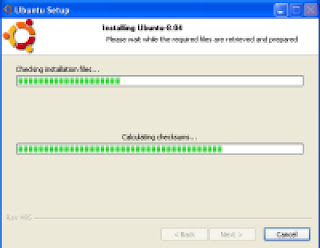
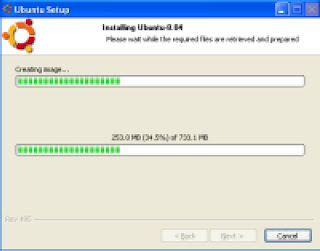
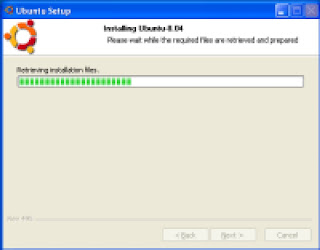
Wait for all the processes to finish. This can take a while (15-30 minutes).
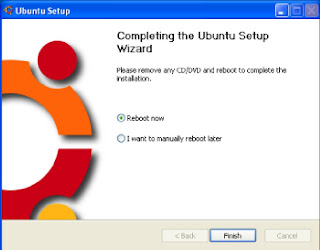
When the dual-boot is set up, Windows will automatically eject the Ubuntu CD, and you'll be prompted to reboot.
When you reboot, you'll see a boot menu.
I believe Windows will still be the default boot, so if you want to boot into Ubuntu, you'll have to press the Down arrow quickly.
The first time you boot into Ubuntu, you may notice the partitioner startup and then a progress bar for Ubuntu installing itself. This will take a while (maybe another 10 minutes), but it will involve no user interaction. After that process is done, the computer should automatically reboot.
Change default boot order
Wubi sets up the dual-boot so that the default boot choice is Windows. If you want to change the default to be Ubuntu instead, go to the Control Panel in Windows.In the Default operating system drop-down menu, select Ubuntu instead of Windows. Then click OK when you're done.
If you don't like Ubuntu, you can uninstall it just like any other Windows program by going to Add or Remove Programs in the Control Panel and select Change/Remove for Ubuntu.







No comments:
Post a Comment