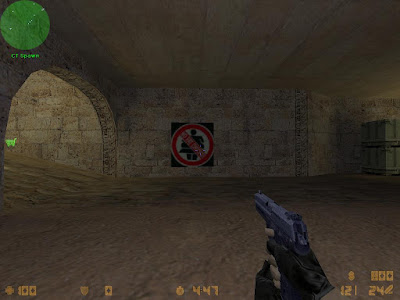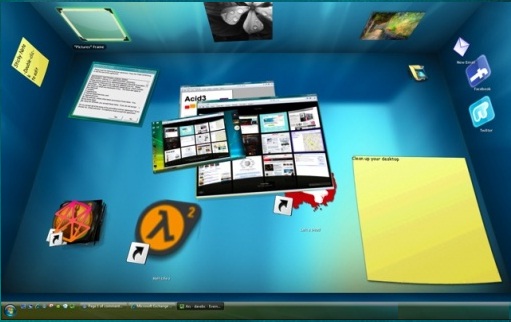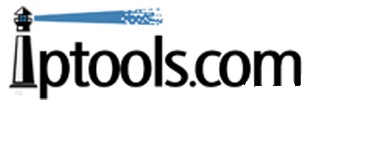Counter-Strike Spray logo, spray decal or spray tag... its same name and simple to make them, first at all you must download some decal converter... we suggest to download HLTagConverter as most popular and easy program to use.
You can try for download "HLTagconverter" by using this links:
:: Download mirror (1) ::
:: Download mirror (2) ::
You can upload image as Counter Strike spray logo like this one
Step (1):
---------
When you are done with installing this program open HLTagConverter.exe, in the right menu u have one button with name "Open Image" click on it and open your own image.

(Image 01)
Step (2):
---------
For easiest way to show you, we choose desktop directory to open our default image... so open your image like this one bellow, you will have window with name "Open Tag Image" then select you image and click "Open" button.

(Image 02)
Step (3):
---------
In this step you will need to adjust image by clicking on "Adjust Image" button.
Size of the image will be good to set up as default or click "Auto Size" button on the right menu, then you must click on the "Apply changes and convert to 256 colors" button like on the 03-1 image showed bellow.

(Image 03-1)
Step (4):
---------
You are almost done, next you have to do is clicking on the "Save Tag" button.

(Image 04)
and now you will have (3) options to convert the image in one of those file formats and save it... so you must click on the second option with name "Export to WAD File" after this click on the "OK" button to export the image in *.WAD file.

(Image 04-1)
---------
You will see window with name "Save As" save the image and name it "TempDecal.WAD" on your desktop for easy way to understand this tutorial, you can see on the 05 image bellow.
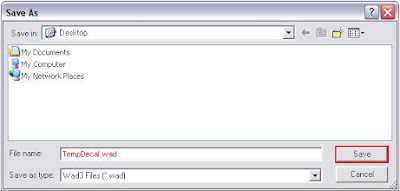
(Image 05)
So you are done with converting the image that you choose, now you will have to put your image in the game folder.
As usually copy the image and open the "cstrike" folder in your game folder... so paste the file here, maby you will have already file with that name, in that case you must click "ok" and replace the file.
Or you can follow this steps:
- Go to the Counter Strike 1.6 icon (The icon as you use it to open your game) select it and right click on it.
- Choose the last option "Properties" then click on the "Find Target" button.
- Open the folder with name "cstrike" and paste there the file/image with name "tempdecal.wad"
Now open the game... make your own server with bots or join the internet server and taste you image... DO NOT CHOOSE THE SPRAY LOGOS in the options menu, just join the server and press "T" key to spray some logo.
If the file doesent work you try to put the file "TempDecal.wad" in this folder:
C:\Program Files\Steam\SteamApps\your-email\counter-strike\cstrike
So here is image that we have been created (Screenshot).
We hope that we help you how to make your own Counter-Strike spray logo... thank you.